If you want to find out the call details or call history of any mobile number, it is possible to check this online for free, even for older call records.
These days, people often want to check the call history of their girlfriend or boyfriend to ensure they aren’t communicating with anyone else. But if the call history has been deleted, retrieving it becomes a bit harder. Still, by accessing the call details, you can easily find out whom the person has spoken with.
Call details also show the duration of the conversations and other related information. There are several ways to access call details—some are official methods, while others involve third-party apps. The methods below will help you check call details or call history for up to the past six months. Additionally, if the call history was accidentally deleted, we’ll also cover ways to recover it.
Important Note: Accessing someone’s call history without their consent can be illegal and may violate privacy laws. Always ensure you have proper authorization before trying to access anyone else’s call details.
How to Check Call History of Any Mobile Number Online for FREE Using Telecom Providers?
The most efficient and legal way to check the call history of any mobile number is directly through the official telecom company (ISP Provider). Generally, these companies allow you to view the call details of the last 1-6 months. If you’re in India and want to access call history for Airtel, Jio, VI, or BSNL, you can follow these steps:
Check Airtel Call History
For Airtel, you can get call details by sending a specific SMS from the Airtel number whose history you want. The details will be emailed to you.
- Open the SMS app on the Airtel phone from which you need the call history.
- Start a new message and enter “121” as the recipient.
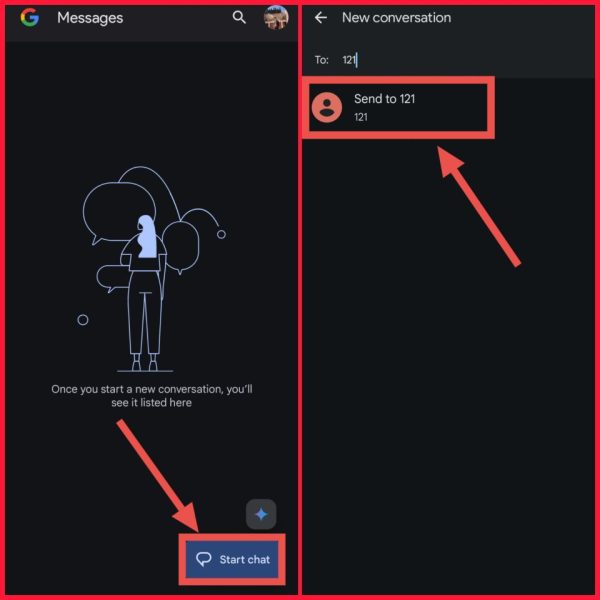
- Type
EPREBILL (space) Month (space) Email IDand send it. For example,EPREBILL JANUARY [email protected].
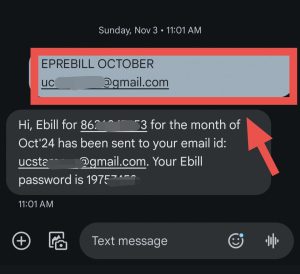
- You will receive a PDF of the call history at the provided email address. Open your email, find the Airtel email, and download the PDF.
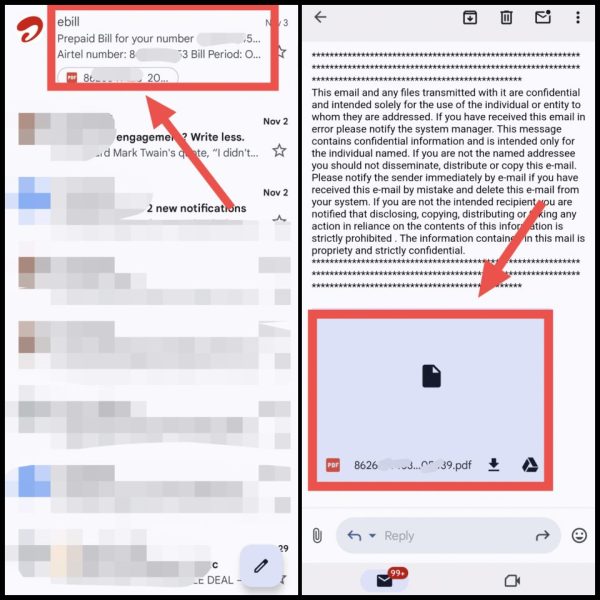
- The file is password-protected. Use the birth year and the last 4 digits of the mobile number as the password.
Example: If your birth year is 2000 and the last four digits of your mobile number are 7453, the password will be “20007453”.
Checkout: All Methods to Get Airtel Call History
Call History of Jio
For Jio, you can check call history using the MyJio app. Just log in with the Jio number you want the history for. you just need OTP for login.
- Download and open the MyJio app.
- Enter the Jio number for which you want the call history. You’ll receive an OTP on that number. Enter the OTP to log in.
- Click on the Menu button at the top of the homepage, then select “Statement.”
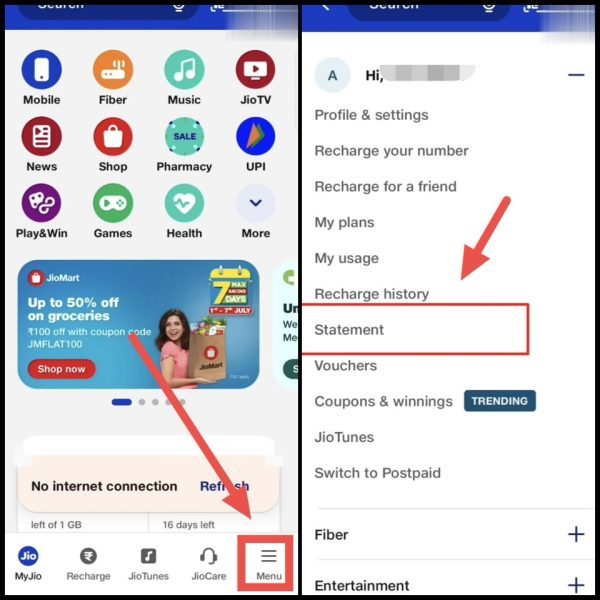
- Choose the period for which you want to view the call history, then select “View Statement” > “Usage Charges.”
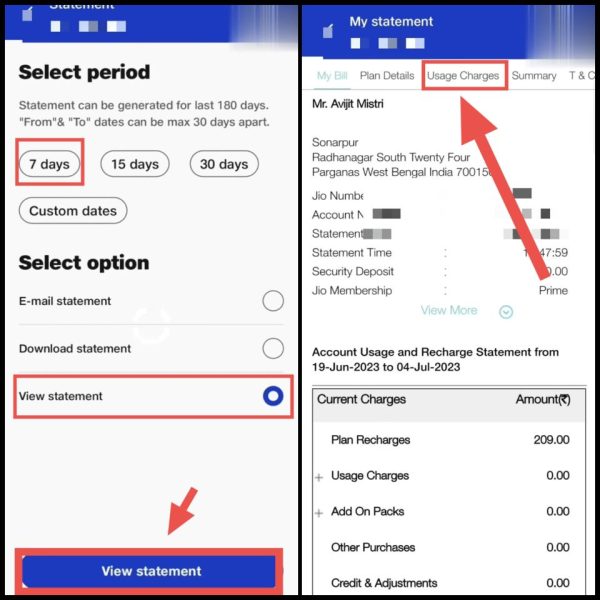
- Under “Voice,” click on “Click Here,” and you’ll see the complete call history.
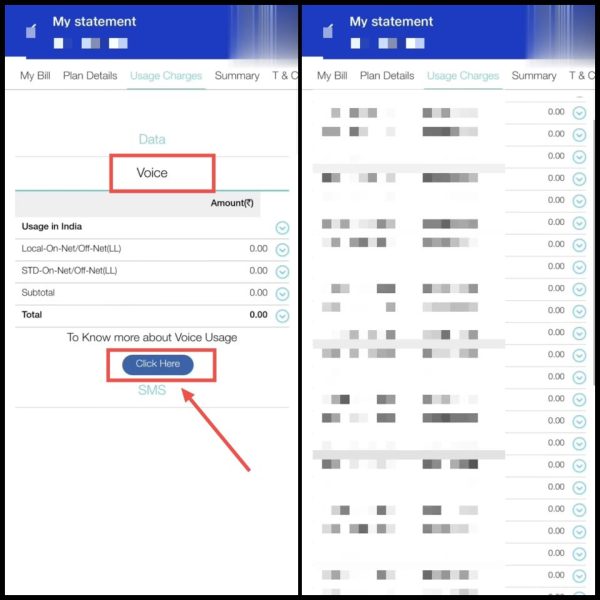
Call History Of VI (Vodafone Idea)
To get call details for VI, send an SMS from the VI number you want details for, and the history will be emailed to you.
- Open the SMS app and start a new chat.
- Enter “12345” as the recipient.

- Type
EBILL (space) Month (space) Email IDand send it.
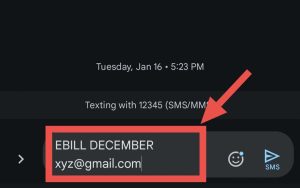
- After confirmation, you’ll receive an email with the last month’s call history in a PDF.
Open the PDF using the same password format as Airtel (birth year + last 4 digits of the mobile number).
Checkout: All Methods to Get VI Call History
Check BSNL Call Details
BSNL allows you to check the last 5 calls via SMS without any app.
- Open the messaging app and start a new chat.
- Send a message to “53733” with the text
LAST FIVE.
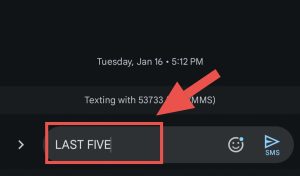
- You’ll get the details of the last 5 calls. For a longer history, contact BSNL customer care.
You must send the message from the BSNL number you want to check.
Note: BSNL also has an official app, but it only provides limited call history (last 5 calls or up to 1 month).
International Carriers (Sprint, Verizon, AT&T, etc.)
For other carriers like Sprint, Verizon, AT&T, T-Mobile, Spectrum, or Straight Talk, log in to your account on their official website. You can check call history in the “Usage Detail,” “Last Bill,” or “Call Logs” section.
Following these steps will help you legally and efficiently access call history of any number online without any hassle.
How to Check Call History using Phone Call Logs?
Whenever we talk to someone on the phone, details like how many times we called, how long we talked, and which number we dialed get saved in our phone’s call log. You can easily check this call history in the Phone or Dialer app by going to “Recent Calls.”
- First, open the “Phone” or calling app on your phone.
- Next, click on the “Recent” option.
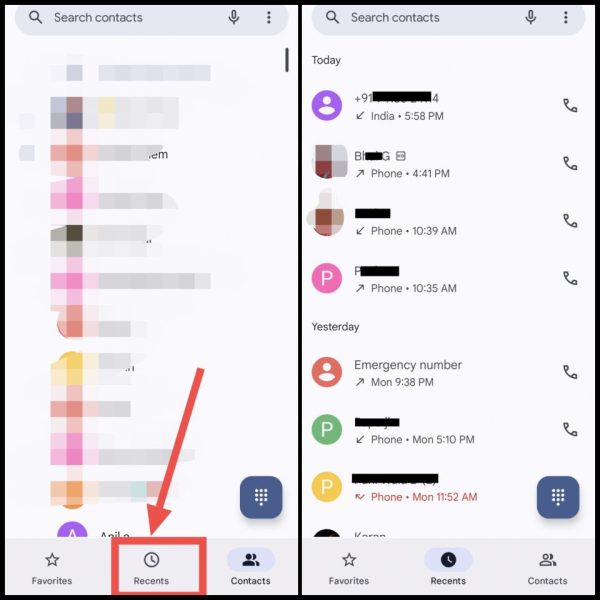
Here, you’ll see all your received calls, missed calls, and dialed calls. By clicking on a number, you can also check details like the time of the call and its duration.
Note: If someone has permanently deleted call history from their phone, you won’t be able to find it in the Phone app. However, deleted call history may be recoverable using a backup or third-party software. Details on how to recover deleted call history using these methods are provided below.
Checkout: How to Track Live Location of Any Mobile Number?
How to Check Call History Using Truecaller Online for Free?
If you can’t find call history in your phone’s call log, you can check it in the Truecaller app. Truecaller saves details of all calls made from the phone, but the app must already be installed on the phone whose call details you want to view.
- On the phone where you want to check the call history, open the Truecaller app.
- Tap on the “Calls” tab in Truecaller. Find the number whose full call history you need and tap on it.

- Scroll down to see the recent call history in the “Call History” section. To see the complete call history, click on “VIEW ALL.
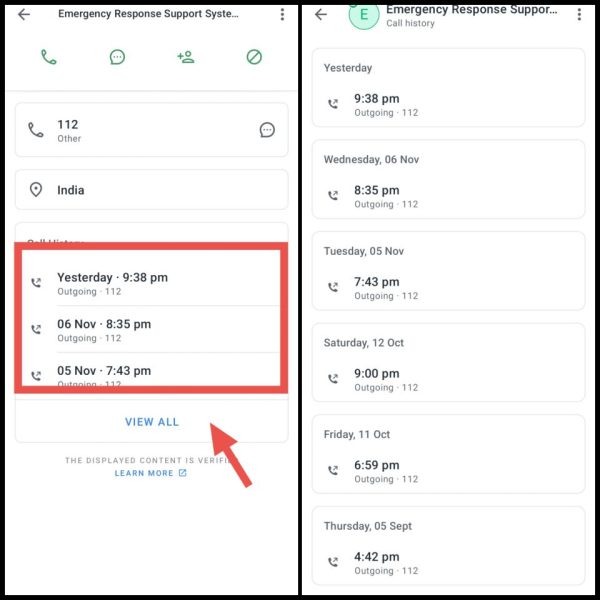
How to Get Call Details Through Google Account Backup?
If you can’t find the call history in your phone’s call log or Truecaller app, it might be because it was deleted. In such a case, you can try to recover the call history using the backup stored on Google Drive. Just remember that the phone should already have all call logs backed up on Google Drive.
- First, download the official Google Drive app from the Play Store. Open it and log in with the same Gmail ID that’s logged in on the phone where you want to recover the call details.
- On the top left side of the app, tap on the three lines or “Menu.” Then scroll down and tap on “Backups.”
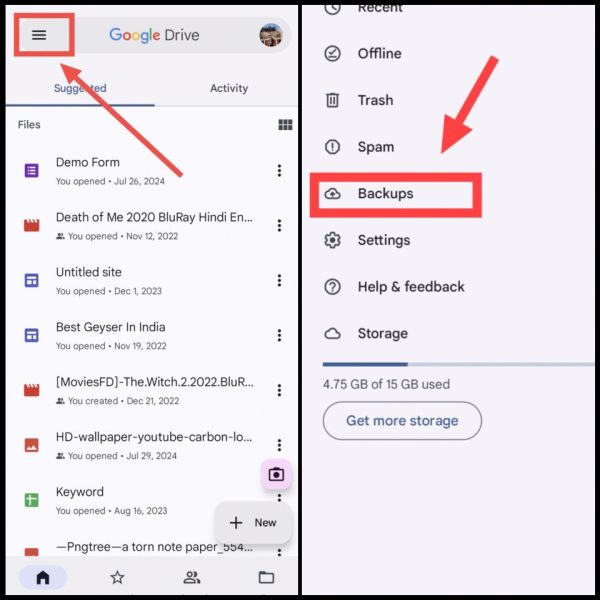
- In the backup list, you’ll see a backup with your device name. This backup includes important information like call history, device settings, app data, and SMS.
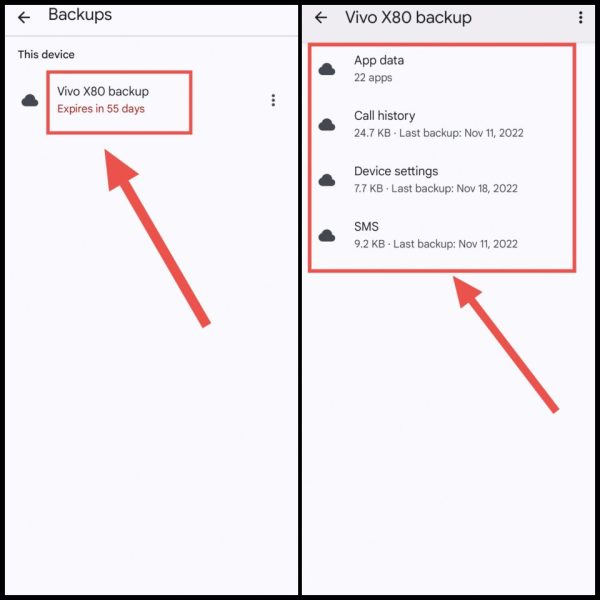
To restore the call history from this backup, you’ll need to reset your phone. When you set up the phone again after the reset, there will be an option to restore from the backup. Use the same email ID where your backup is saved. This will automatically restore your call history, device settings, app data, etc.
Remember which email ID has the backup. To check, open Google Drive and sign in with different email IDs if needed. Then, go to “Backups” to see where your call history and other data are saved. This method requires a factory reset, so make sure to back up any other important data separately to avoid loss.
How to Check Someone’s Call History Using Phone Monitoring Tools
If you want to check the call details or call history of your partner or any other person, like who they talk to, for how long, and when, you can use phone monitoring apps. All you need to do is install a phone monitoring app on the other person’s phone. Once installed, you’ll be able to access all their call details, social media accounts, chats, emails, location, and other phone data.
Many monitoring apps are available online. Here, I’ll guide you step-by-step on how to use mSpy.
Note: Before installing the mSpy app on an Android phone, you need to turn off the “Play Protect” feature. To do this, open the Google Play Store, tap the profile icon, go to Play Protect, then to Settings, and disable the Scan apps with Play Protect toggle. It’s also a good idea to disable notifications for the Play Store to prevent alerts from appearing.
- First, go to the mSpy website and sign up with your email. Choose your preferred plan and set up your account.
During account setup, you’ll be asked if the phone you want to monitor is Android or iPhone—select according to the target’s phone.
- Borrow the target’s phone for a while and log in to your mSpy account on the mSpy website. Then download the mSpy app directly onto their phone.
- Open the mSpy app on the target’s phone, allow all necessary permissions, enter your email, and add the verification code. Complete the installation by logging into your mSpy account within the app.
- Once the app is installed, most of the work is done. Now, go to the official mSpy website on your phone, and log in using the same email you used on the target’s phone.
- You’ll now see the dashboard. Click on “All Calls” to see the call details. Besides call history, you can also track messages, internet activity, and more from here.
How to Recover Deleted Call History?
If your call history has been deleted from your phone and there’s no backup available, you still have two ways to recover or view it:
Method 1: Check Call History Through Official App
You can check the call history on the official app of your mobile network provider, as it keeps a record even if it’s deleted from your phone. For example, if you want to see call history for your Airtel number, you can find all call details on the Airtel Thanks app. This applies to Jio (on the MyJio app) and other providers on their respective apps.
Steps to Check Call History on Airtel Thanks App:
- Download the Airtel Thanks app from the Play Store.
- Open the app, enter your Airtel number, and log in using the OTP sent to your phone. Allow any permissions the app asks for, like call logs, notifications, or SMS access.
- Scroll down and click on the “Call Manager” option. Here, you can view your call history for up to the last 6 months.
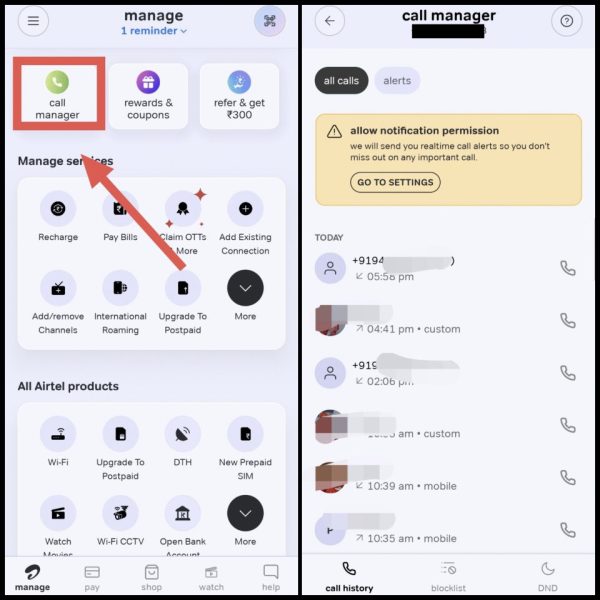
You’ll also be able to see the duration of each call and check blocked numbers and calls made from them.



